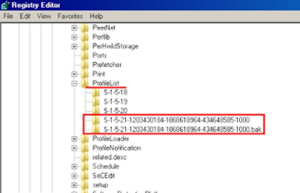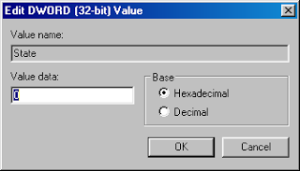Beberapa waktu lalu mahasiswi ku datang bawa leptopnya. Bilang mozilanya gak mau open. Trus aku cek.
Pertama aku coba hapus, instal ulang mozilanya. eh masih juga missing.
nah akhirnya coba brosing.
ini langkah nya: InsyaAllah Sukses!
Use the Profile Manager to create and remove Firefox profiles
Firefox saves your personal information such as bookmarks, passwords, and user preferences in a set of files called your
profile,
which is stored in a separate location from the Firefox program files.
You can have multiple Firefox profiles, each containing a separate set
of user information. The Profile Manager allows you to create, remove,
rename, and switch profiles.
Note: You normally don't need to create a new Firefox profile unless you are troubleshooting a specific problem with Firefox.
The Refresh Firefox feature
can fix many issues by restoring Firefox to its factory default state
while saving your essential information. Consider using it before going
through a lengthy troubleshooting process.
Starting the Profile Manager
Important: Before you can start the Profile Manager, Firefox must be completely closed.
- If Firefox is open, close Firefox:Click the menu button
 and then click Exit
and then click Exit
 .
.
- Press
 +R on the keyboard. A Run dialog will open.
+R on the keyboard. A Run dialog will open.
- In the Run dialog box, type in:
firefox.exe -P
Note: You can use -P, -p or -ProfileManager (any of them should work).
- Click OK. The Firefox Profile Manager (Choose User Profile) window should open.
-

Note: Another way to start the Profile Manager is from the Search box in the Windows Start menu. Close Firefox (if open), press

, type
firefox.exe -P and press
enter.
If the Profile Manager window does not appear, you
may need to include the full path to the Firefox program, enclose that
line in quotes, then add a space followed by -P. Examples:
Firefox (32-bit) on 64-bit Windows
-
"C:\Program Files (x86)\Mozilla Firefox\firefox.exe" -P
Firefox (32-bit) on 32-bit Windows (or
64-bit Firefox on 64-bit Windows)
"C:\Program Files\Mozilla Firefox\firefox.exe" -P
If the Profile Manager window still
does not open, Firefox may have been running in the background, even
though it was not visible. Close all instances of Firefox or restart
the computer and then try again.
Creating a profile
After starting the Profile Manager (
as explained above) you can create a new, additional profile as follows:
- In the Profile Manager, click Create Profile... to start the Create Profile Wizard.
- Click Next and enter the name of
the profile. Use a profile name that is descriptive, such as your
personal name. This name is not exposed on the Internet.

- You can also choose where to store the profile on your computer. To choose its storage location, click Choose Folder....
Warning:
If you choose your own folder location for the profile, select a new or
empty folder. If you choose a folder that isn't empty and you later
remove the profile and choose the "Delete Files" option, everything
inside that folder will be deleted.
- To create the new profile, click Finish.
You will be taken back to the Profile Manager window where you can either start Firefox or exit the Profile Manager.
Note: If you want the Profile
Manager to appear the next time you start Firefox, remove the checkmark
from the box, "Use the selected profile without asking at startup".
Otherwise, the selected profile will be used automatically.
Sumber: https://support.mozilla.org/en-US/kb/profile-manager-create-and-remove-firefox-profiles
 and then click
and then click  .
.